Genomics Depot
The new Genomics Depot website can be accessed at the following link:
https://michiganstate.sharepoint.com/sites/GenomicsDepot
Genomics Depot is used to return data for the following services: Sanger sequencing, QuantStudio 7Flex qPCR/RT-PCR, TapeStation/Bioanalyzer, and NanoString.
Genomics Depot is not to be used for data storage. Researchers are responsible for downloading and storing their own data longterm. Please see our Data Retention Policy webpage for more information.
Individual user accounts and data have not been transferred over from the old Genomics Depot website. Genomics Core staff will grant users access to the new Genomics Depot website when data is uploaded for the first time. If you need older data, please contact Genomics Core staff at gtsf@msu.edu for assistance.
After you have been given access, you will receive an email similar to the image below.
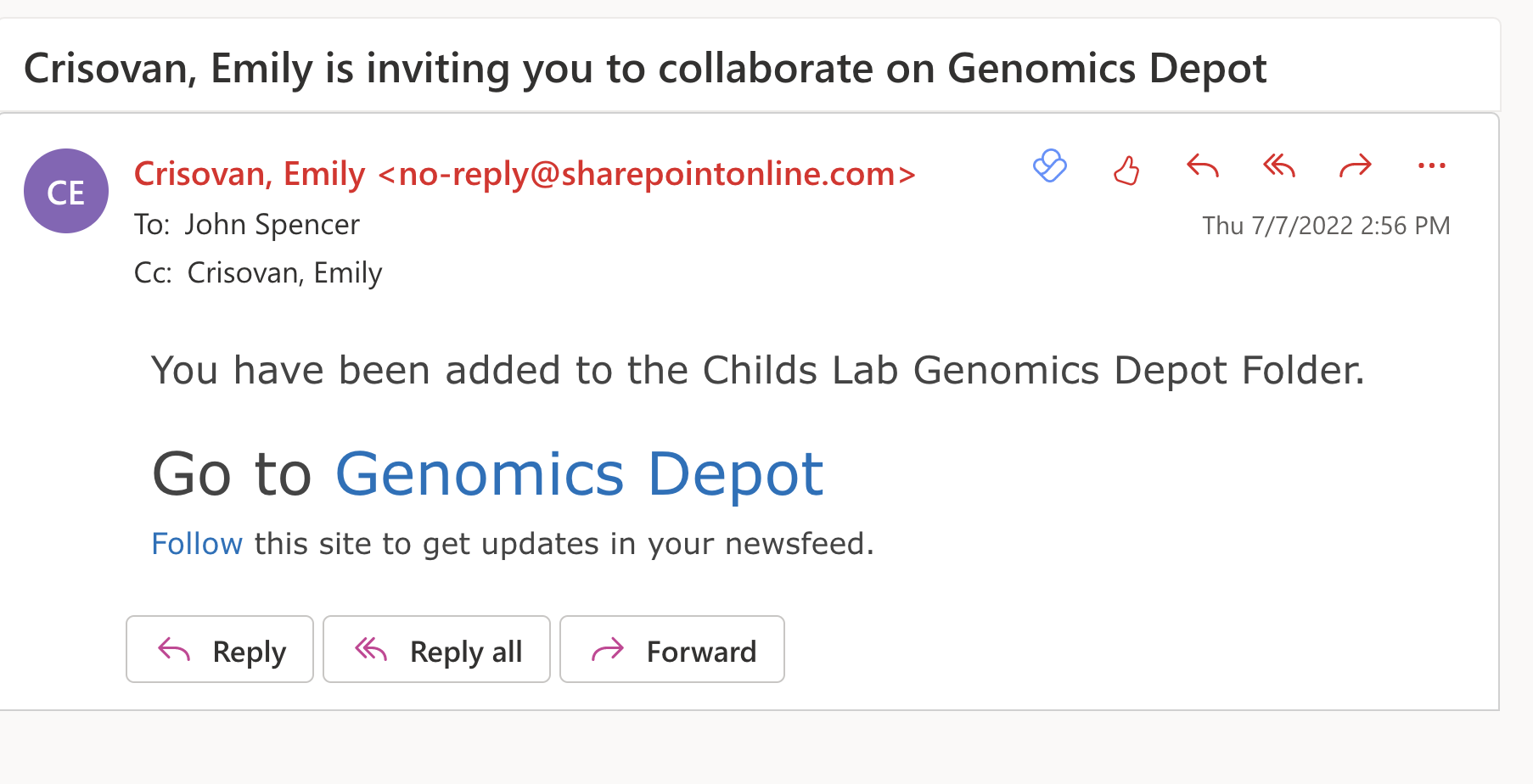
Please note that any Genomics Core staff member can grant access, so the email may come from a different person than is in the image. Invitations to off-campus email addresses may go directly to SPAM/Junk folders, please check there if you are expecting data. Additionally, it may take 10 to 15 minutes for the email invitation to arrive. You do not need to wait to receive the email invitation to sign in, you access the website directly by clicking on the Genomics Depot link.
Access via MSU NetID or Office365/Microsoft Account
Log in with MSU NetID or Office365/Microsoft credentials. Users from outside of MSU will use their whole email address and current Office365/Microsoft password.
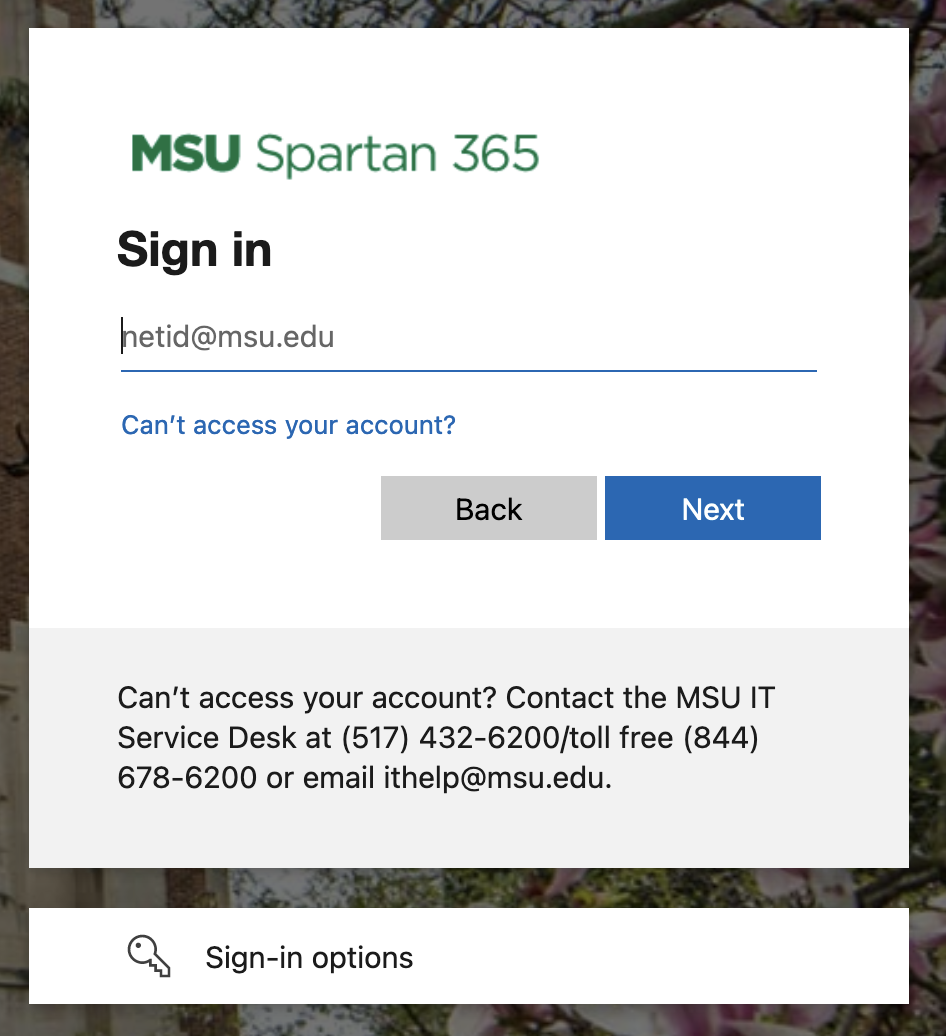
Once logged in, you will click on "Researcher Data" on the top left of the green header or the "Researcher Data" image to download your data files.
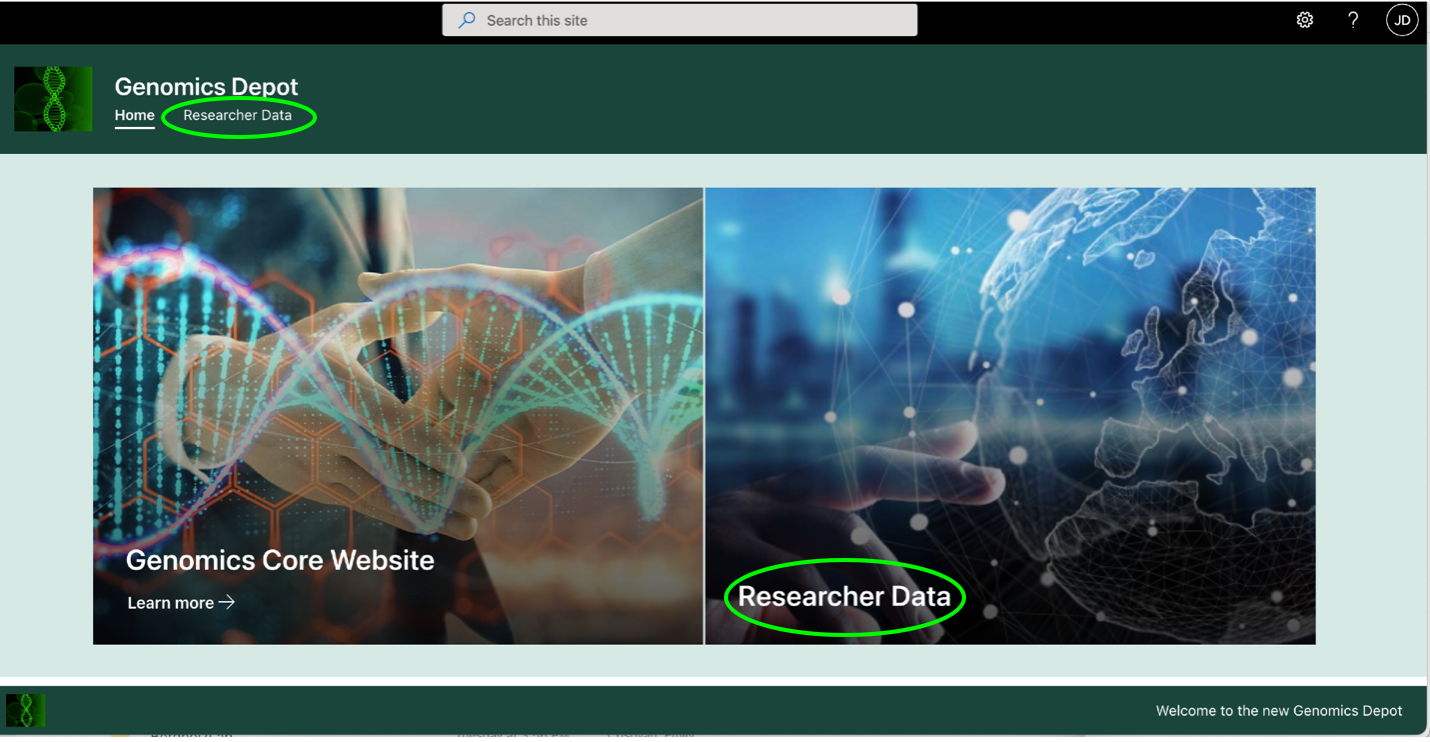
If you have any questions or trouble, please contact gtsf@msu.edu for assistance.
Access for Researchers without an Office365/Microsoft Account
Researchers without an Office365/Microsoft account will sync their email address by using GitHub’s services. After navigating to the Genomics Depot webpage and reaching the sign in screen, choose “Sign-in options” at the bottom of the page (left image below), and then choose “Sign in with GitHub” (right image below).
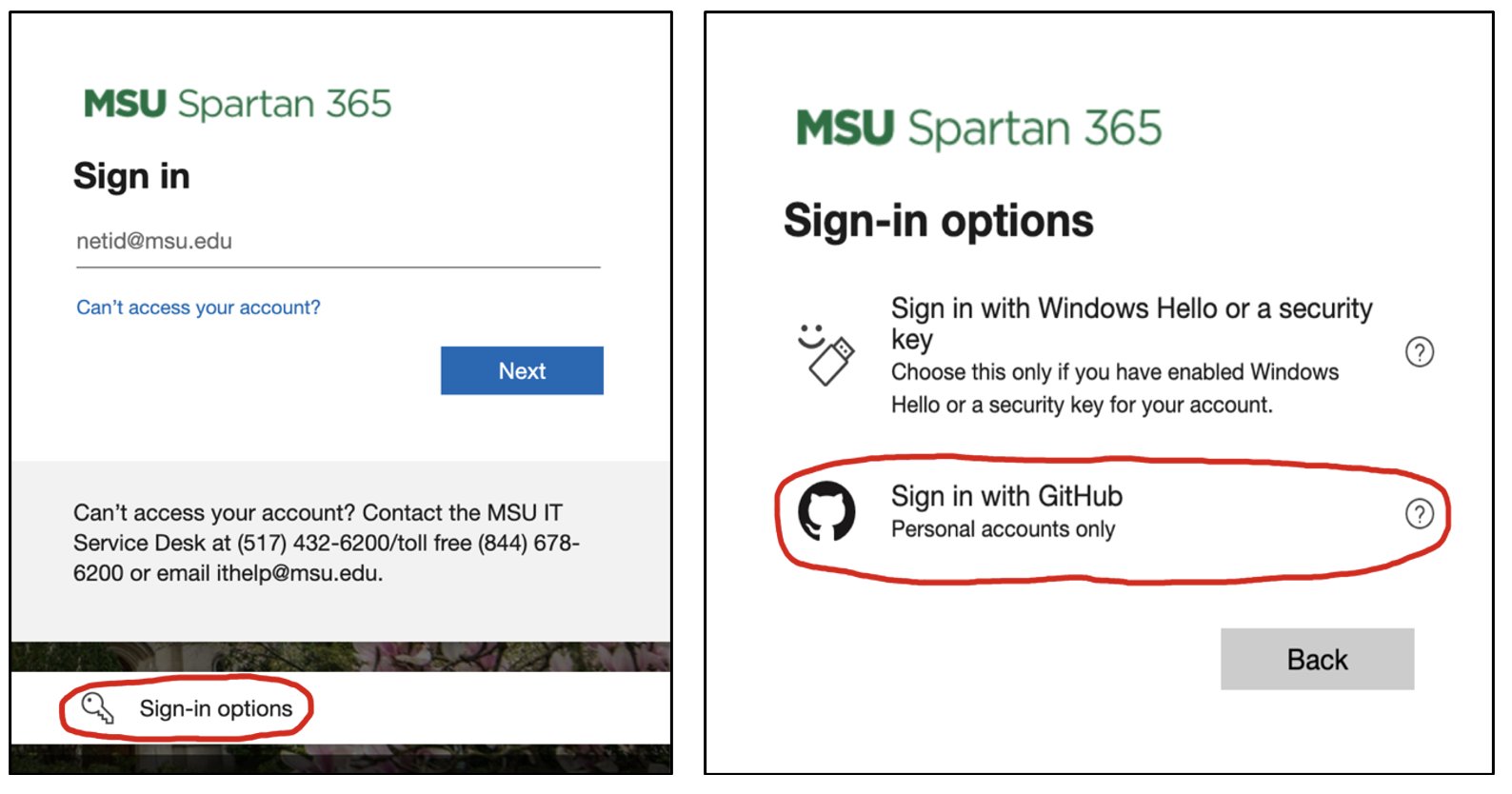
You will reach a new window asking for your GitHub user credentials, choose “Create a new Account” at the bottom of that window. This will take you to the GitHub user account creation website, enabling you to sync your existing email address, create a username and password.
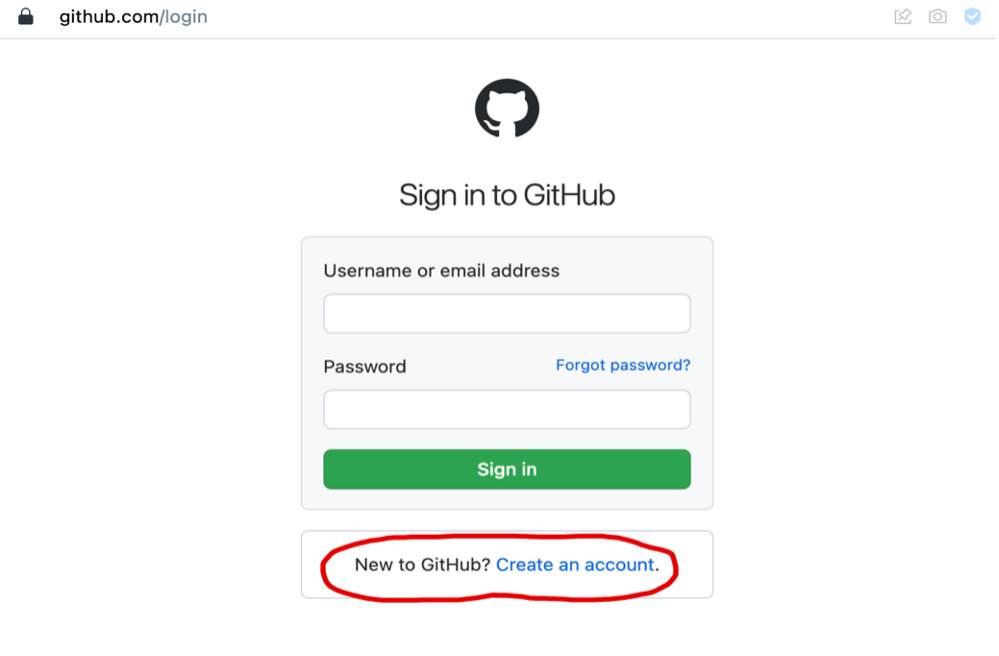
On the next screen, enter your email address (the one that has been invited to the Genomics Depot website). Next create a password, verify that the new username you created is available, and then type ‘n’ so that you are not subscribed to GitHub updates/announcements. Click "Continue" for the next steps.
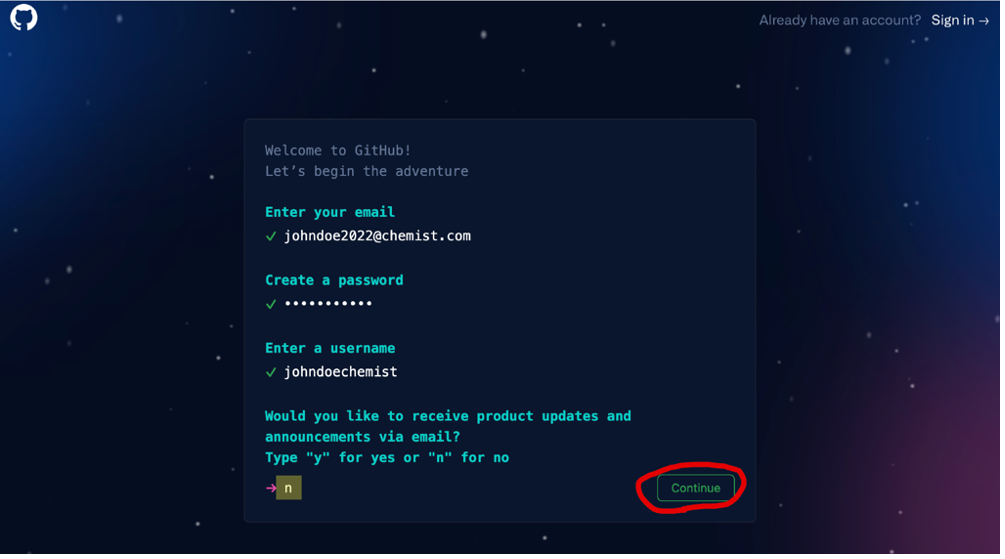
Next, click “Start Puzzle” to verify you are not a robot.
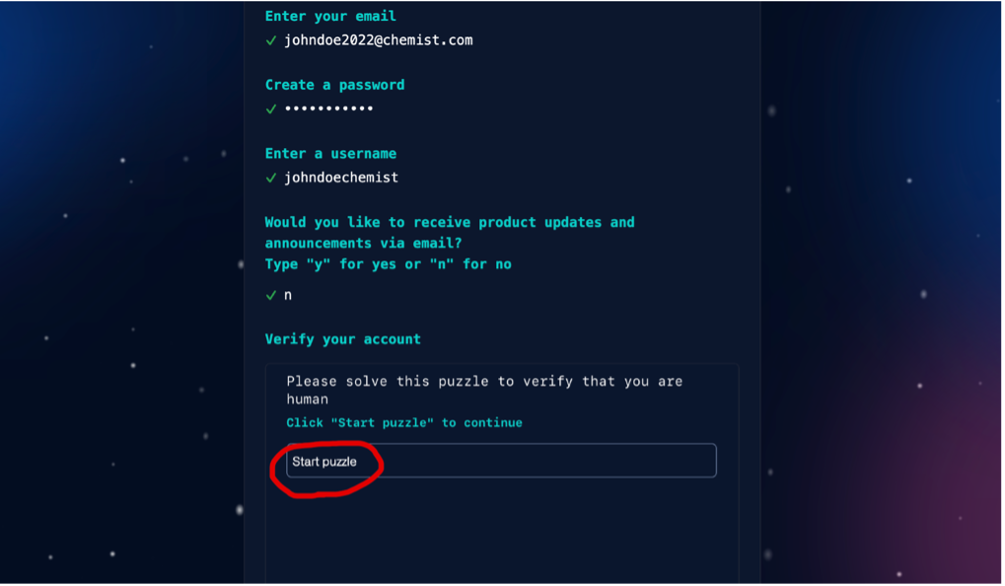
Complete the puzzle by choosing the correct picture. The example below asks you to pick the spiral galaxy.
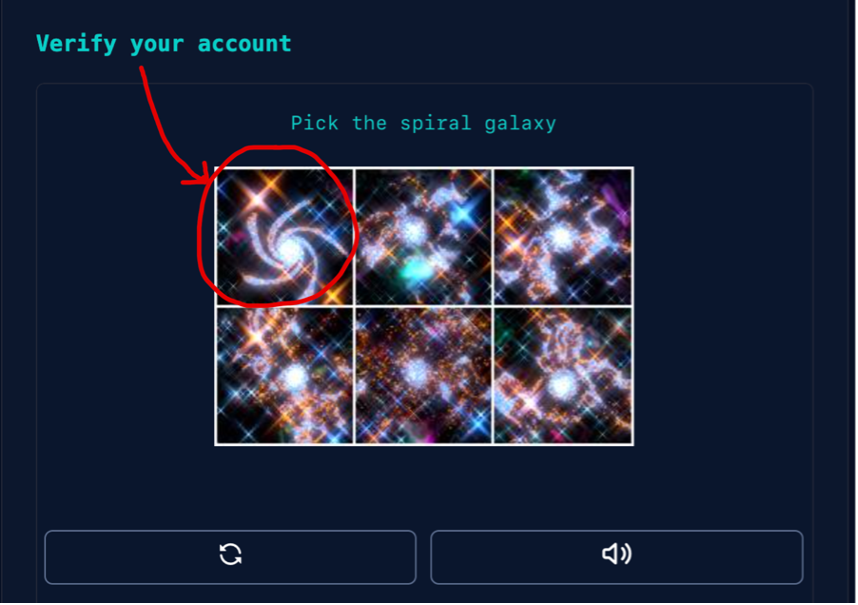
Once you have completed the image puzzle, you will have to retrieve a code from your inbox to activate your email address with the new GitHub account. Copy the 8 digit “Launch Code” from your inbox and paste it within the GitHub webpage to complete verification.
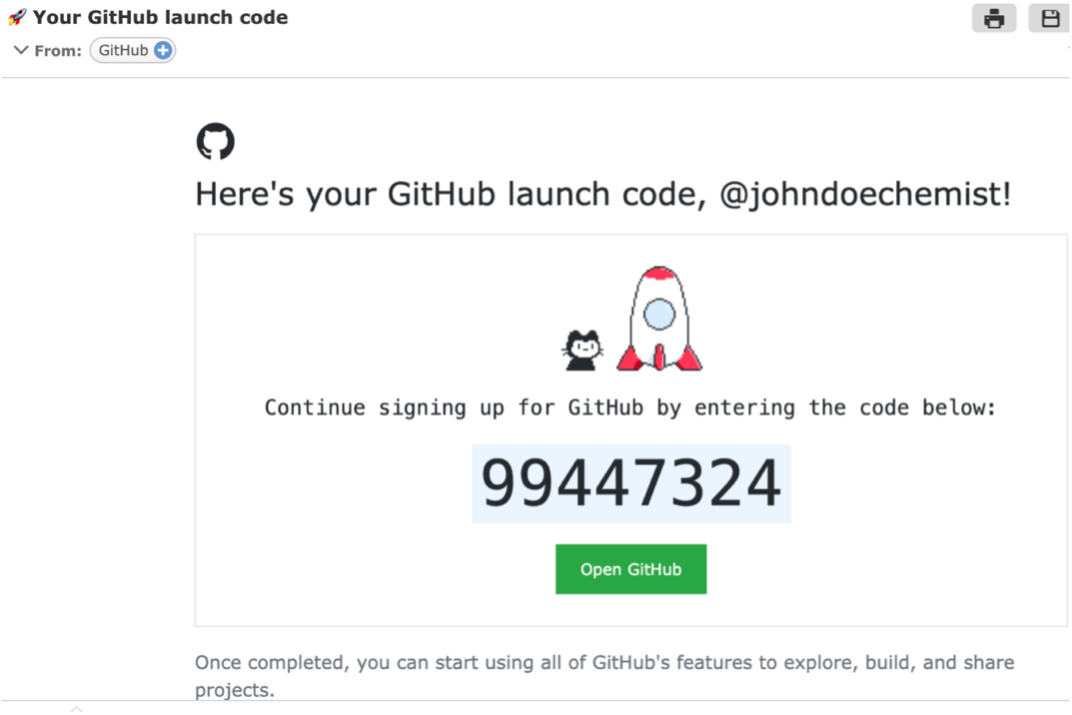
You can choose the “Skip personalization” at the bottom of the new login window and close the page, your new GitHub account has been officially created.
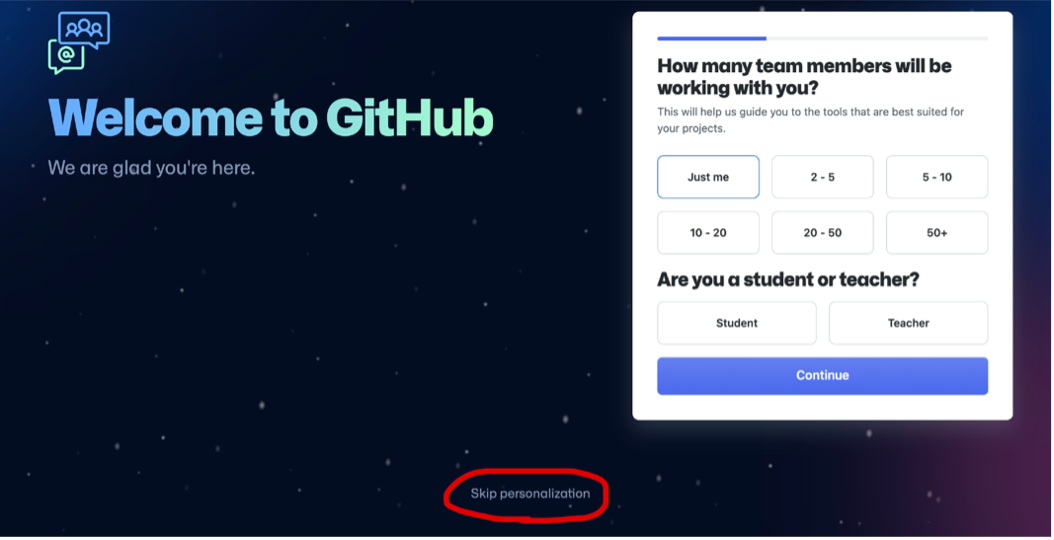
After all steps above have been completed, you may now return to the Genomics Depot webpage and choose “Login with GitHub” to access the Genomics Depot site with your new credentials.
Sign in with your newly created credentials and authorize Microsoft to access your GitHub personal user account by clicking "Authorize Microsoft-corp."
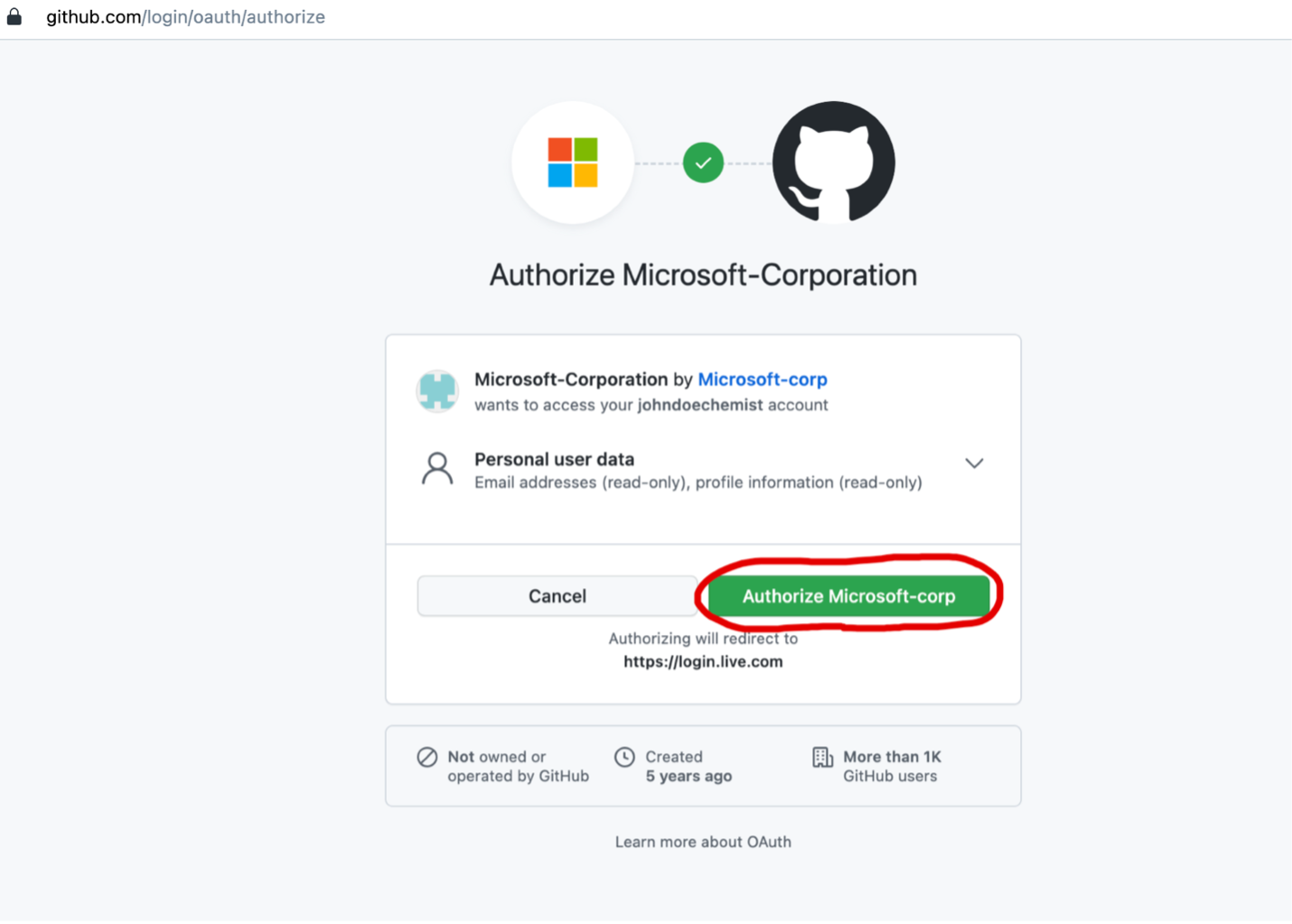
You are now officially logged into the Genomics Depot website and can retrieve your data files.
Once logged in, you will click on "Researcher Data" on the top left of the green header or the "Researcher Data" image to download your data files.
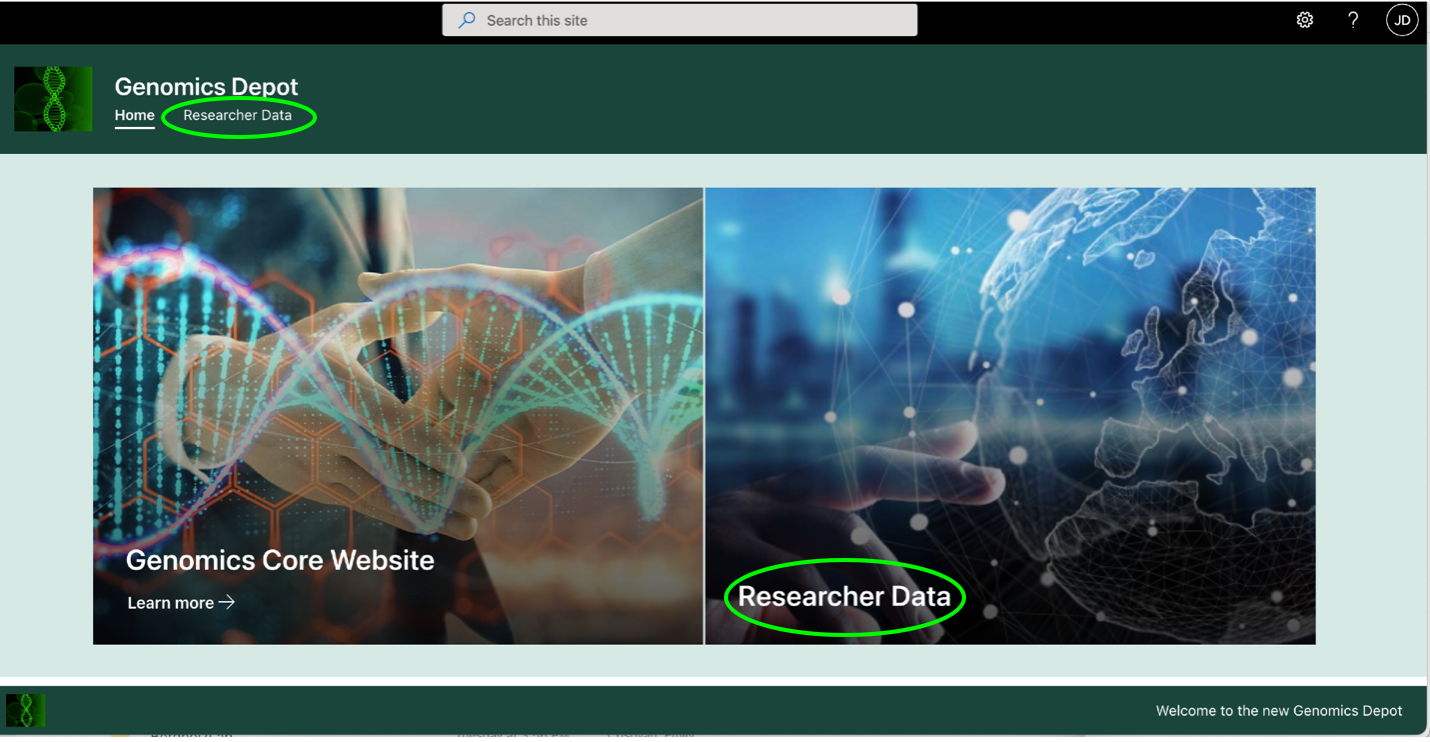
If you have any questions or trouble, please contact gtsf@msu.edu for assistance.